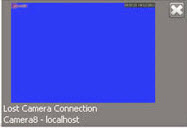
To access the Symphony Client Settings dialog box:
1. From the View menu, select Settings. The Symphony Client Settings dialog box opens.
2. Click the Alarms tab.
• The Alarm Notification section allows you to specify if a dialog box should pop up after an alarm (Rule broken) occurs, or if an alarm icon should be added to the system tray.
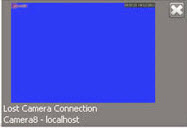
• The Alarm Box section allows you to customize alarm colours displayed in the Timeline, and what alarms to show in the Alarm Log by Rule. By default, all alarms will create a Red Dot in the Timeline, and all Rules that are broken will appear in the Alarm Log. By customizing the Timeline, it is easier to locate specific events. You can configure what colour each Rule should represent in the Timeline.