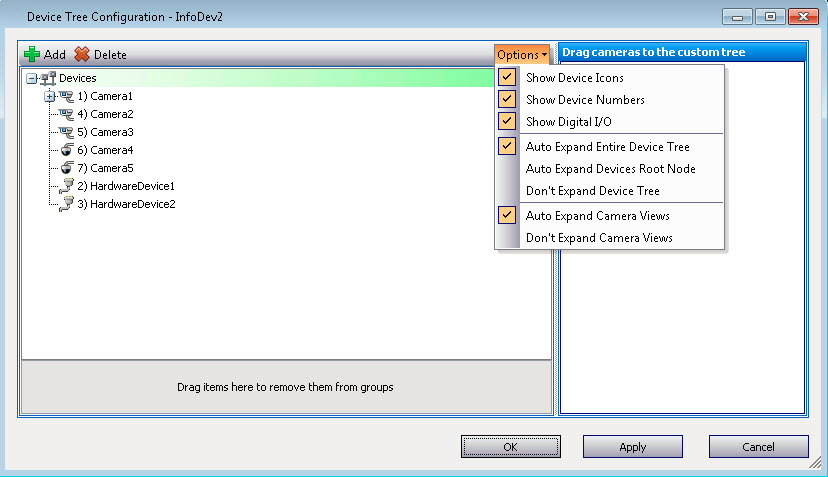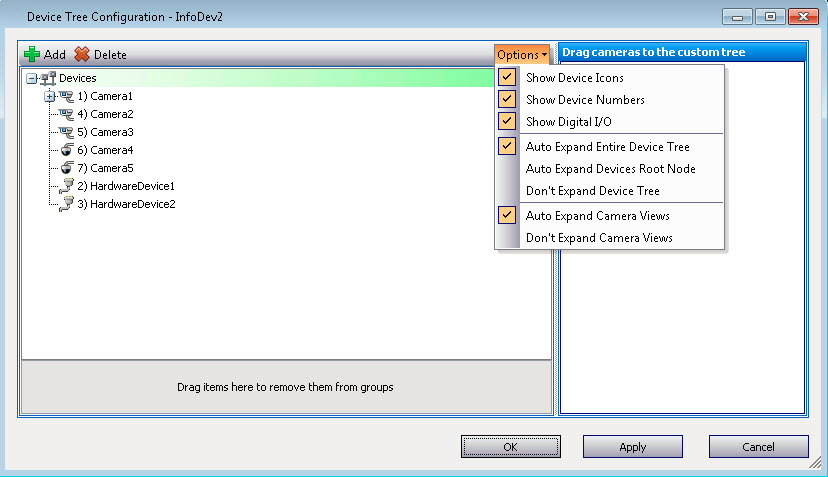
To customize the Camera Tree:
1 Access the Camera Tree panel one of the following ways:
• From the Server menu, select Device Tree Configuration. The Device Tree Configuration dialog box opens.
OR
• From the View menu, select Camera Tree. Click the Design button in the right corner of the Camera Tree dialog box. The Device Tree Configuration dialog box opens.
2 To add a folder to your camera tree, click Add.
3 To delete the currently selected object, either a camera or folder, click Delete.
4 Click Options in the upper right corner of the dialog box. You can select or clear the Show Device Icons, Show Device Numbers, and Show Digital I/O check boxes to modify the display of these items.
5 To add a camera to the tree, select a camera from the right pane. Drag and drop it with your mouse in the left pane.
|
The Device Tree can be automatically generated and maintained from an external source. In this scenario, Symphony needs to query the source for changes in the camera tree structure. Define the time interval to query the source in the Device Tree Synchronization found in Managing General Settings. |