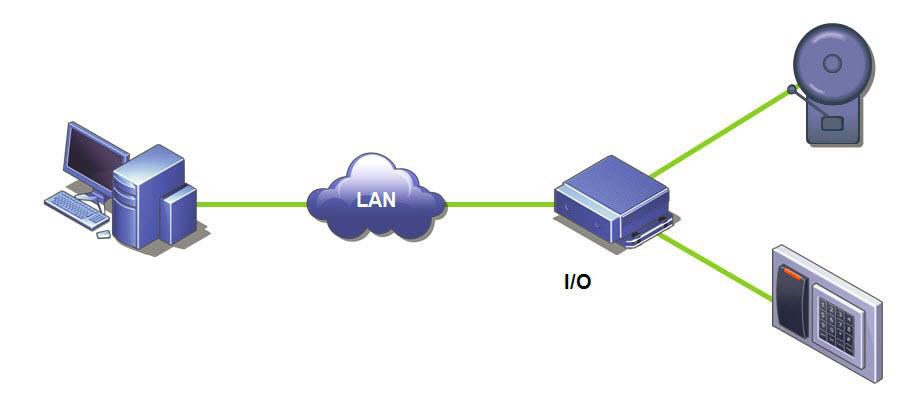
Input/output, or I/O, refers to the communication between
an information processing system (such as a computer running Symphony), and the outside world
(possibly a human, or another information processing system such as an
access control system). 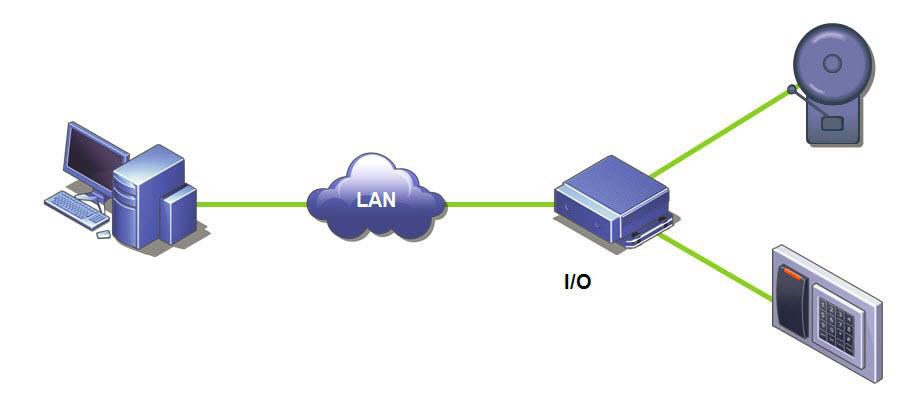
Inputs are the signals or data received by Symphony, and outputs are the signals or data sent from it.
Device |
Link |
Symphony supports ADAM, Phoenix, Axis Camera I/O, and PSA devices. |
|
For ADAM devices, see the Knowledge Base article. |
|
For Gallagher and Axiom RBH, see the integration guides. |
To add and configure an I/O device:
1. From the Server menu, select Configuration. The Configuration dialog box appears with Devices displayed in the right pane by default.
2. In the right pane, click the arrow beside the New button. Select Add a Hardware Device and then one a device. (The recommended device is the Advantech (Adam) 6060.)The HardwareDevice tab appears for the device type selected.
3. In the Name field, enter a name you want to use for this device.
4. Depending on the I/O device type selected, various fields are displayed:
• IP address - If an IP-based I/O device is configured, enter the IP Address of the device.
• Module - Select an Advantech model (6050, 6060, 6066) from the drop-down list.
• Registry Entry/Control Number - For Phoenix. Field populated by default.
• COM Port and Baud Rate - If an I/O device is connected to the serial connection of the server, you must configure the COM Port address and Baud Rate properly.
5. From the Movability drop-down list, specify whether the device will automatically move to a redundant server under a failover condition.
• If set to Movable then this device can move to another server in the farm during failover.
• If set to Unmovable then the device cannot be moved. Any device that requires access to resources available only on a single server (for example, COM port, special SDK or drivers) is unmovable. All others are typically movable. For more information, see Server Farm.
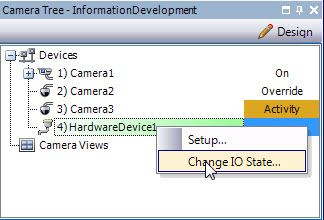
6. Activate (or deactivate) each Output as necessary in the Camera Tree dialog box.