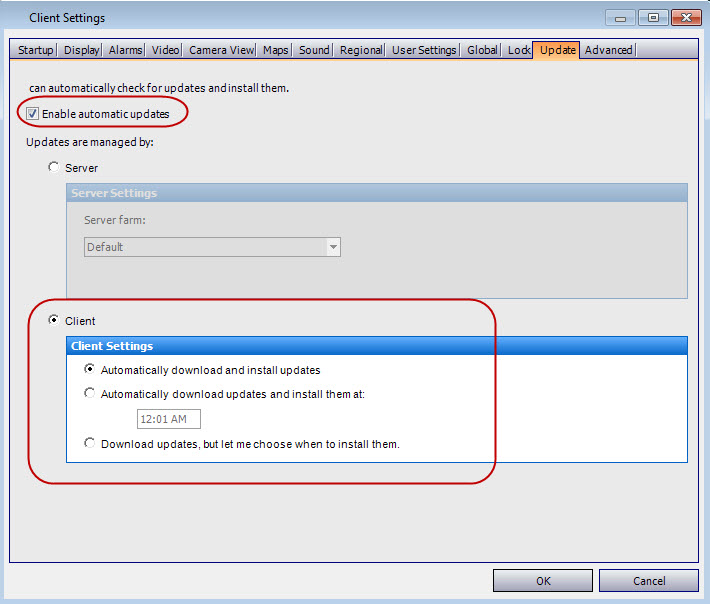
You can configure Symphony to automatically check for and install the latest client and device pack updates available on a Symphony Server. The process for setting up automatic updates includes:
Upgrading a server with the latest client and/or device pack releases.
Configuring push updates from that server to client systems using one of two push methods:
• Client – for single server/client deployments
• Server – for multiple server/client deployments
An individual client can be configured to check for and install updates from a single server. This update configuration is useful for standalone deployments where the client communicates with a single server.
On the client-side, you configure the client to receive updates and then configure how and when the server pushes updates to the client system.
From the View menu, select Settings. The Symphony Client Settings dialog opens.
Click the Update tab.
Ensure that the Enable Automatic Updates option is selected.
Select the Client option and specify how and when updates are downloaded and installed to this client system:
• Now (Automatically download and install updates)
• At a specific time (Automatically download updates and install them at [Time])
• Let me choose (Download updates, but let me choose when to install them)
Click OK.
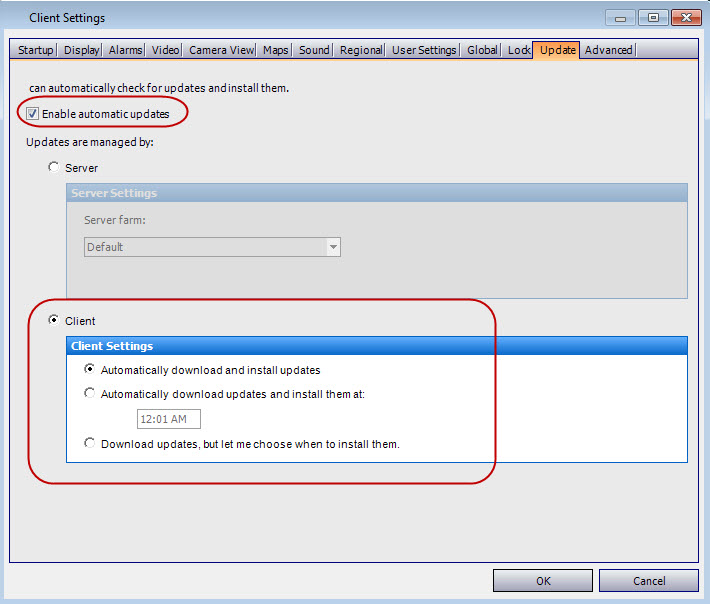
Individual clients can be configured to check for and install updates from specific servers. This update configuration is useful for geographically distributed or centralized deployments where you want to load balance which servers push updates to which clients, or you prefer to have specific servers running specific client versions.
On the client-side, you configure the client to receive updates from a specific server, and then you configure server-side options to specify how and when to push updates to client systems.
From the View menu, select Settings. The Symphony Client Settings dialog opens.
Click the Update tab.
Ensure that the Enable Automatic Updates option is selected.
Select the Server option and specify the server that will push updates to this client system.
Click OK.
From the Server menu, select Configuration. The Server Configuration dialog opens.
Select Maintenance Settings.
In the Manage Servers section, specify how and when updates are downloaded and installed to client systems:
• Immediately
• At a specific time (Update during time frame Begin [X] and End [Y])
Click OK.
The Client user will be prompted with one of the following messages during an installation:
• If any issues are encountered during the installation process, consult Device Pack Installation Errors.
• For Device Pack Installation Wizard instructions, consult How to install a Device Pack.
• How to change download scheduling and speed for Device Pack and Symphony Client Updates