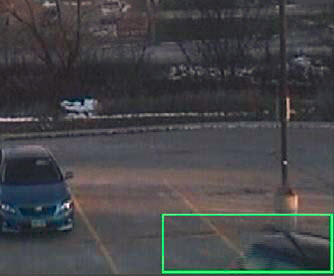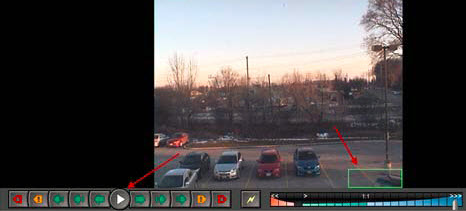
The digital zoom option in the Tracking tab allows you to view a digitally magnified image of a tracked scene.
Customize Video Panel Properties
1. Right-click on the image in the video panel and select Settings.
2. The Camera View Settings dialog box opens. Click the Tracking tab .
3. Select the Digitally zoom in on hot spots check box and click OK.
1. In the video panel, select a point where an object was tracked.
2. Click Play.
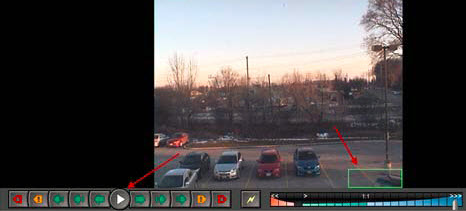
Notice how the image has been magnified at the tracked area. In this example, the area in and near the green box.