Controller Status Screen
Controller Status Screen
This screen displays the real-time status of the controller selected. A fully functioning controller will correctly display the current Time Date, Firmware version, Serial Number and Model. The display the Controller Status Screen, go to Hardware Manager, expand the Driver, then select the controller"
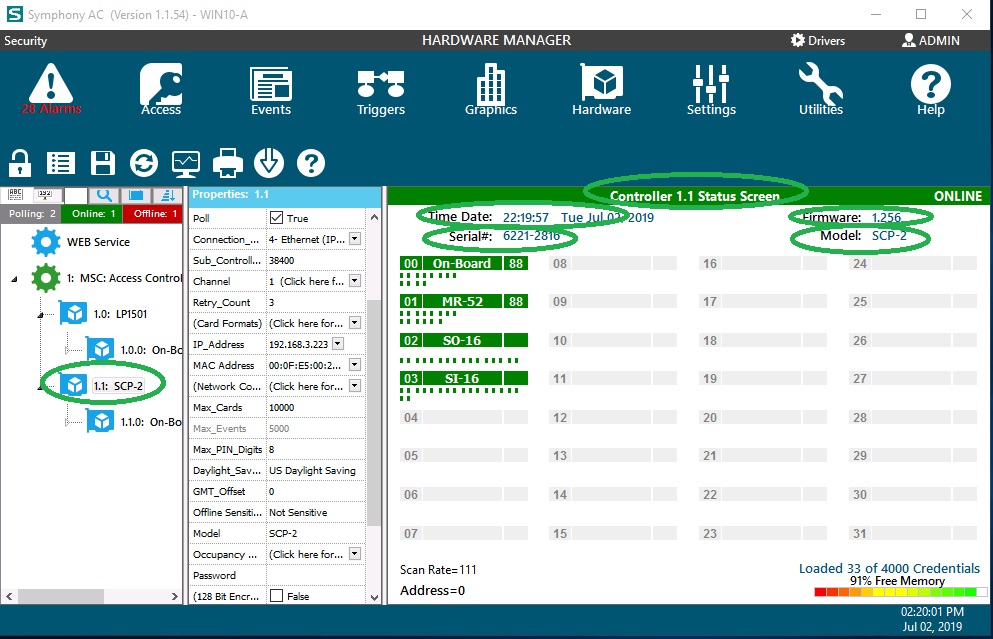
Status for Aero and HID Controllers
In Hardware Manager each tick mark on the Controller Status screen represents the device and the status of the device. A green tick mark indicates the device is secured or inactive, a red tick mark indicates the device is unsecured or active. If the tick mark is light green / pink that point has been masked. The status of a point will change if activated on all conditions with the exception of a momentary command or Request to Exit (REX) Row 1 from Left to Right 1 = Door Contact for Door 1 2 = REX for Door 1 3 = Door Contact for Door 2 4 = REX for Door 2 5 = Monitor Point 1 6 = Monitor Point 2 7 = Monitor Point 3 8 = Monitor Point 4 Row 2 from Left to Right 1 = Door 1 Reader 2 = Door 1 Strike 3 = Door 2 Reader 4 = Door 2 Strike
Controller Status Screen for Onity
A list of 32 potential door locks is displayed in a list with columns for the following:
- Description- A descriptive name for the Door Lock.
- Status- The state of the Door Lock (Open or Closed)
- Lock- The state of the Lock (Locked or Unlocked)
- Deadbolt- The state of the Deadbolt (Disabled or Enabled)
- Users- The total number of users that have been loaded in the lock. The maximum is 5,000.
- Battery- A calculated approximate percentage of battery life remaining for the Door Lock.