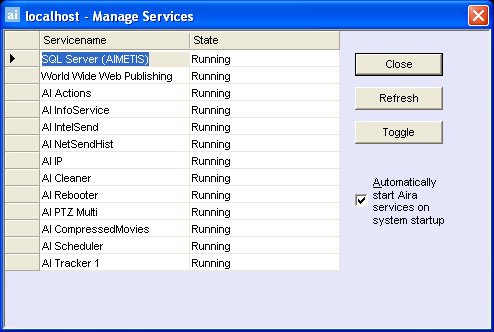
AIRA services can be stopped and started individually. This could be necessary if you upgraded software or if a camera is not functioning because you suspect a Service is hung. Services can be individually restarted directly from AIRA Explorer, or from Windows directly by using the Services Console. Caution: This is an advanced option.
From within AIRA:
If you do not have direct access to the windows environment on the AIRA server, you can manage services remotely using AIRA Explorer.
To manually stop and start individual services, from AIRA Explorer select Admin > Manage Services. If the Admin Menu is not visible, select View > Administrator Menu.
Select the services you want start or stop by clicking to the left of the service.
Press the "Toggle" button.
Press the "Refresh" button to see if the state of the server changed.
Warning: Changing service states can adversely affect your AIRA installation.
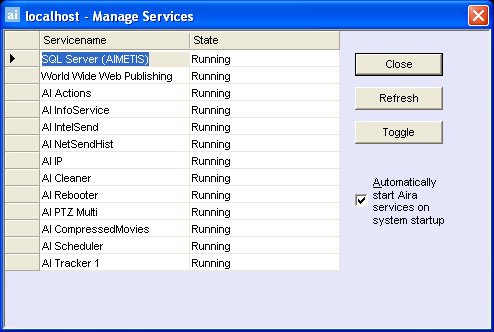
By default, the AIRA Services start on boot-up of the operating system. If you do not want AIRA Services to automatically start on system startup, uncheck the Automatically Start Aira Services on system startup checkbox.
From Windows directly:
To restart the AIRA Services directly from windows, (from windows, click on Start > Run > type Services.msc and hit enter).
Load the Services Console.
Right Click on the service you wish to start, stop, or restart.
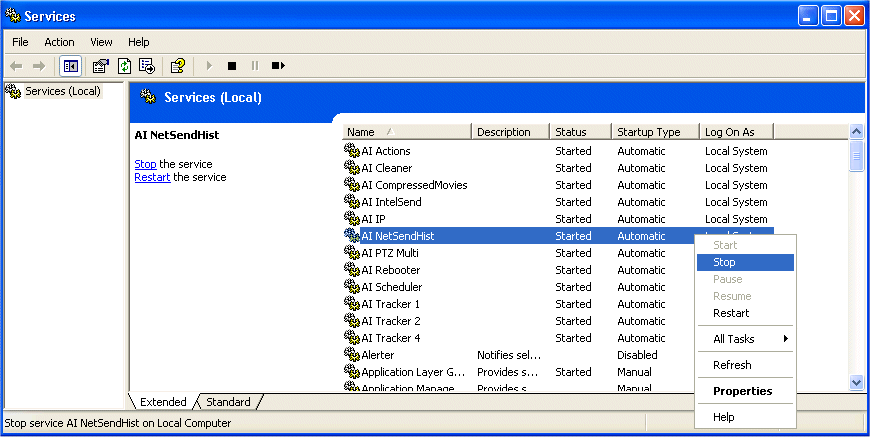
 You
can automatically restart all these services from the Restart AIRA Services
menu.
You
can automatically restart all these services from the Restart AIRA Services
menu.
See Also