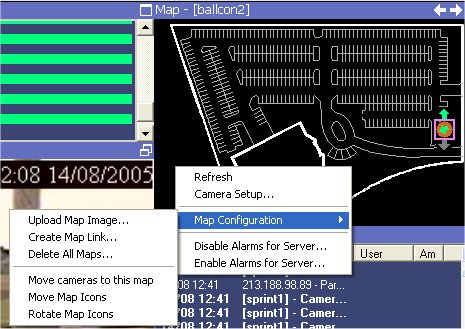
AIRA allows you to upload an image (jpg, gif or bmp file) to be used as a map for your server. You can customize the Map of the Main Console by right clicking anywhere on the map (do not click directly on a camera) to view the context menu as shown below.
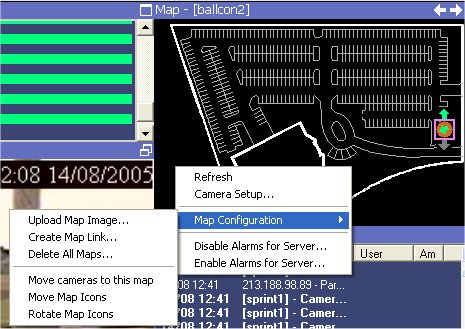
In order to customize the Map, follow these steps:
Right click on the Map to reveal the Map Context Menu. Select Map Configuration and then select Upload Map Image (select the JPG, GIF or BMP file you wish to upload).
To move the cameras on the Map, select Move Map Icons, and then drag and drop the cameras on the Map.
After you have finished moving your cameras, deselect Move Map Icons to lock them in place.
Select Rotate Map Icons to position the camera angles as required.
 Note: To upload a map file that will fit
perfectly into the map interface pane, save it as 326 x 207 pixels. If
you have a larger map, scroll bars will appear.
Note: To upload a map file that will fit
perfectly into the map interface pane, save it as 326 x 207 pixels. If
you have a larger map, scroll bars will appear.
Creating Map Hotspots (optional)
In larger sites where you wish to have more than one site map, you can layer site maps by making them hyperlinked by creating hotspots on the map. In order to do this, upload your main map using the steps outlined above and perform the following additional steps:
Select Create Map Link from Map Configuration. The Create Map Link dialog appears
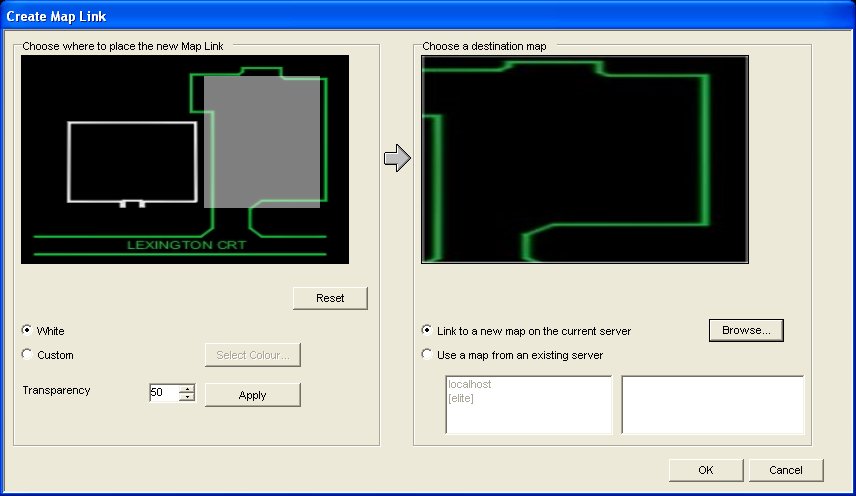
Click on the Map Link pane on the left to create a hotspot. When users click on this hotspot, it will load the map on the right pane.
Select the colour or transparency of the hotspot and hit apply.
Finally, select if you wish to link to another map on the current server, or to a map on a different server. It may be useful to link to a current map on the server if you have many cameras and the main (default) site map does not show enough detail. In this example, by creating a hotspot over the parking area, we can create a blown up image of the parking area for more detail.