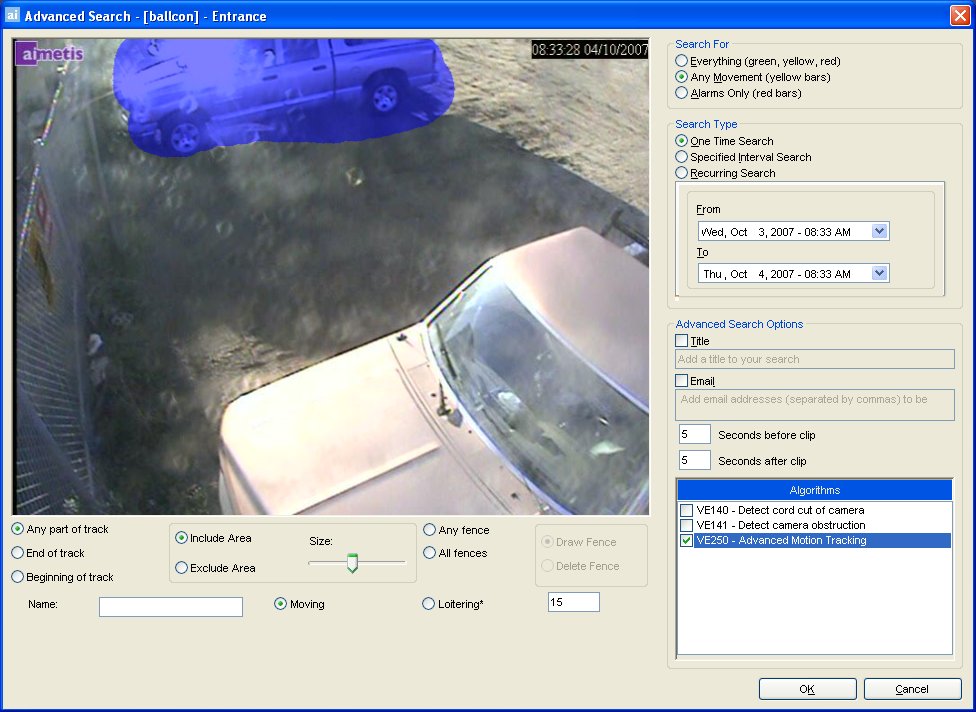
Advanced Search allows you to search recorded video for motion or alarms in specific areas. AIRA will search based on your criteria and create a mini movie and thumbnails showing the results. For example, you may search for all activity around a car for the last 24 hours. AIRA will create a video only containing activity which occurred in the blue highlighted area (which may result in a 5 minute movie, depending on how much activity was found).
To access the Advanced Search dialog, select Search > Advanced Search.
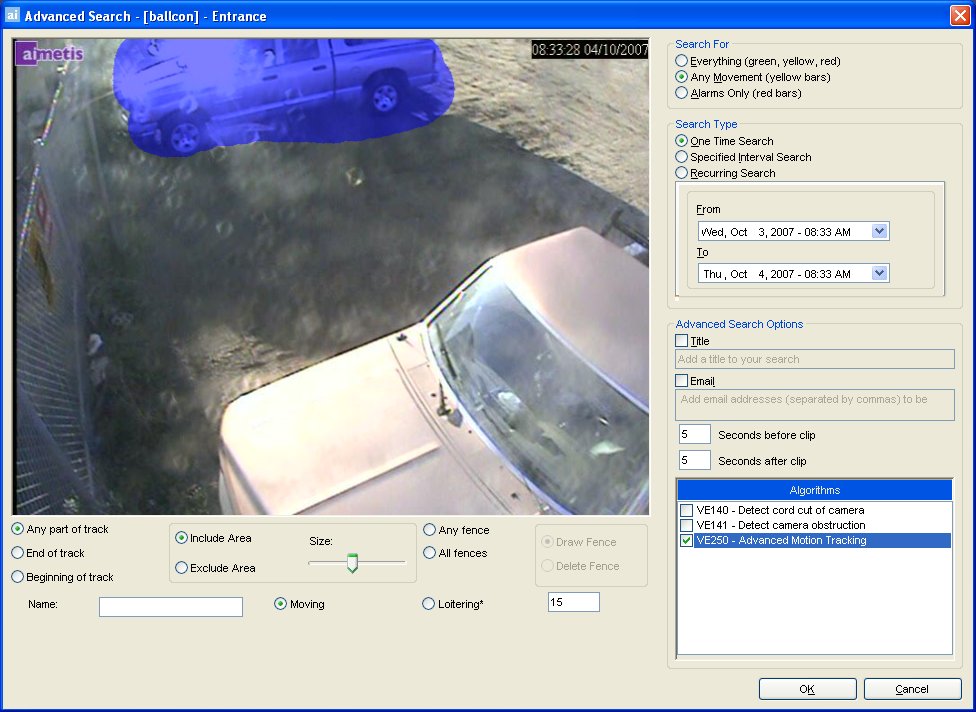
To perform a search on historical video for specific events, perform the following:
From the Algorithms section, select the analytic engine.
Depending on which algorithm is selected, different search options will
be available.
Using VE250 as an example, select Include Area to mark the area of interest for searching. The area in blue will be searched for activity. To erase the blue area, select Exclude Area. The Size slider adjusts the size of the brush when marking or unmarking the image. Alternatively, digital fences can be used as the search criteria. Select Any fence to draw a digital fences. Selecting All fences denotes that the object must pass through all fence lines to result in resulting search video.
Specify your Search For criteria.
|
|
Everything |
The search will only be performed once using the date range you selected. In the above example, AIRA will search for all activity between July 29 7:38pm and July 30 7:38pm. |
|
Any Movement |
Selecting the Everything Radio button will not filter any video. The
resulting movie will include all frames between the "From" and
"To" Search times (see below). | |
|
Alarms Only |
Selecting the Alarms Only radio button will allow the user to select which specific events to search for as defined by the Policies (see Policy for more information). The user will specify which Policies to search for in the Advanced Search Options area. |
Specify your Search Type.
|
|
One Time Search |
The search will only be performed once using the date range you selected. In the above example, AIRA will search for all activity between July 29 7:38pm and July 30 7:38pm. |
|
|
Specified Interval Search |
You can specify to search between a date and time range. For example,
if we configured the dialog as shown to the right, AIRA would search between
July 26 and July 30, but only between 6:38pm and 7:38pm |
| |
|
Recurring Search |
Selecting Recurring Search allows you to specify a search which AIRA will continuously perform until you end it. Using the example below, AIRA will always search between 18:00 and 8:00 each day. This option may be useful if you want automated searches done at specific times for review. |
|
Advanced Search Options (optional)
A user defined Title for the
search can be defined, as well as an Email
address (to notify a user the search is complete). Further, the Seconds before clip and Seconds
after clip can be modified by entering a numeric value which represents
the seconds before or after the event AIRA should begin to play the resulting
video.
See Also