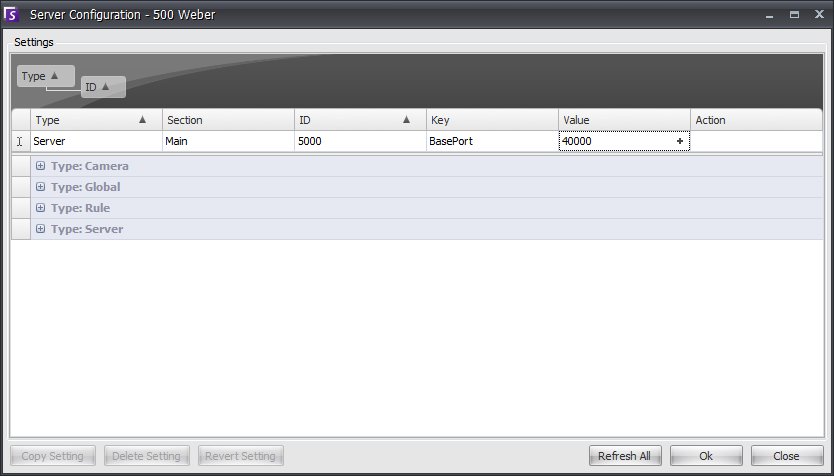
Firewalling your server is a good way to reduce the chances of someone hacking in and damaging your system. To firewall your system:
From Control Panel, double click on the Network Connections icon
Right-click on your internet connection and select properties
Select the Advanced tab
Check the "Protect my computer" checkbox
Click the Settings button
Make sure none of the check boxes in the Services tab are checked.
Add a new service entry for every TCP port which you
want to allow through. Do this by clicking on the
Add... button and filling in the dialog box. Make
sure you enter the name of your computer in the Name box, and you can
leave the Internal Port number box empty. By default,
Symphony uses the following ports:
50000 WS1
50001 WS2
50002 IntelSend
50010 camera1 live
50012 camera1 historical
50020 camera2 live
50022 camera2 historical
50030 camera3 live
50032 camera3 historical
The port list above assumes you are publishing 3 cameras on the Symphony server PC behind the firewall. If you are publishing more cameras on the PC, continue opening ports similar to those above.
If Video Wall functionality is being used, the client PC will require port 50005 to be open.
By default, Symphony servers will use port 50000 as the default web port. However in some cases the default port may need to be changed. For example, if multiple servers are being published on the same external IP address, the default ports of the subsequent server(s) need to be changed. By changing the BasePort (web port) it will automatically change the other ports as well. To change the default ports, perform the following:
From Symphony Client, click on Server > Configuration > Manual Configuration Editor.
Enter the following information:
Type = Server
Section = Main
ID = (enter your Server ID)
Key = BasePort?
Value = (enter your new default web port)
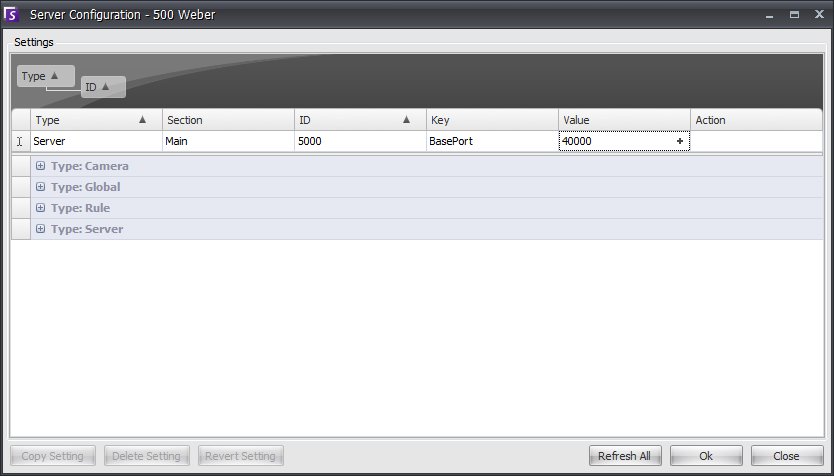
Restart the Symphony services