 If
the Rule is disabled (in the Rules Summary), the schedule is ignored and
Actions for that Rule will not be triggered.
If
the Rule is disabled (in the Rules Summary), the schedule is ignored and
Actions for that Rule will not be triggered.The last Rule Element we define is the Schedule, or time period(s) when this Rule is active. The New Schedule dialog allows you to specify on a weekly basis when the new Rule should be active or inactive. You set different alarm schedules for different Rules.
 If
the Rule is disabled (in the Rules Summary), the schedule is ignored and
Actions for that Rule will not be triggered.
If
the Rule is disabled (in the Rules Summary), the schedule is ignored and
Actions for that Rule will not be triggered.
The alarm schedule is set in 30 minute intervals only. By default, the schedule is completely red (armed). You can modify this by performing the following steps:
Give the new Schedule a descriptive name in the Name field, or reuse an existing Schedule by selecting it from the Create new schedule combo box.
If a new schedule is being created, click the Armed or Unarmed radio button, and drag over the alarm schedule to set the schedule.
Click View Exceptions to set an exception to this weekly schedule. An example might be holidays.
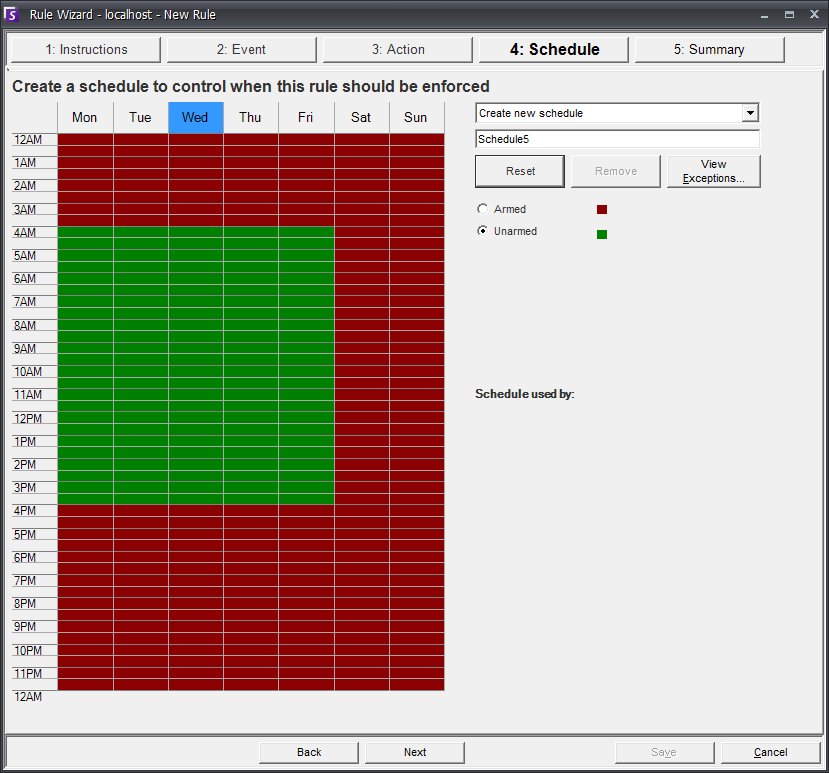
The Exceptions dialog allows you to set special exceptions to the main weekly schedule.
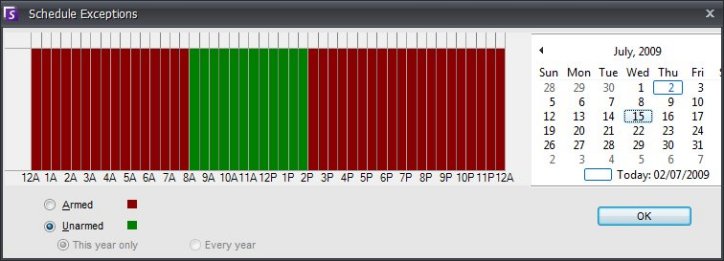
To set exceptions, mark each half hour increment in red or green. Red means it is armed, green means it is disarmed.
If a day already has exceptions it will be
displayed in bold in the calendar. The current day is highlighted
in blue. Click OK
to save your changes, or the X
at the top of the form to close it without saving changes to the current
day.
Click Next to move to the next dialog in the wizard.