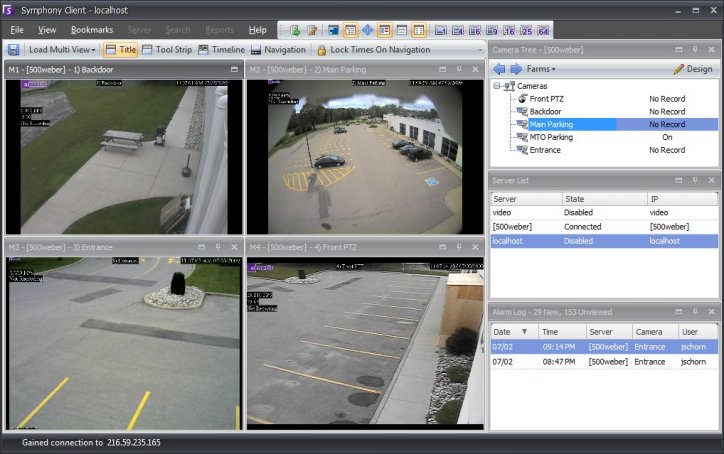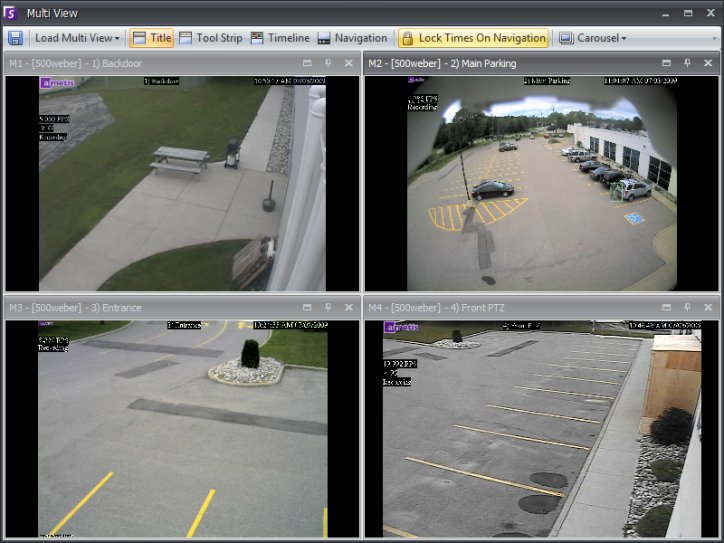
Multi View allows you to view multiple cameras' views at the same time. Multi View can be configured to display 1 to 64 cameras at once. It is possible to have more than one multi view dialog open. Since the Multi View is made up of individual Video Panels, it is possible to configure them individually for appearance, the activities to perform upon alarm events, whether or not to have Timelines, Navigation Bars, etc. Simply drag cameras from the Map or Camera Tree onto panes in the Multi View.
Floating Multi View windows are typically used where the operator has more than one monitor. A floating Multi View can be dragged to the second monitor. The behavior of each video pane can be customized (see Customizing Video Panels for more information).
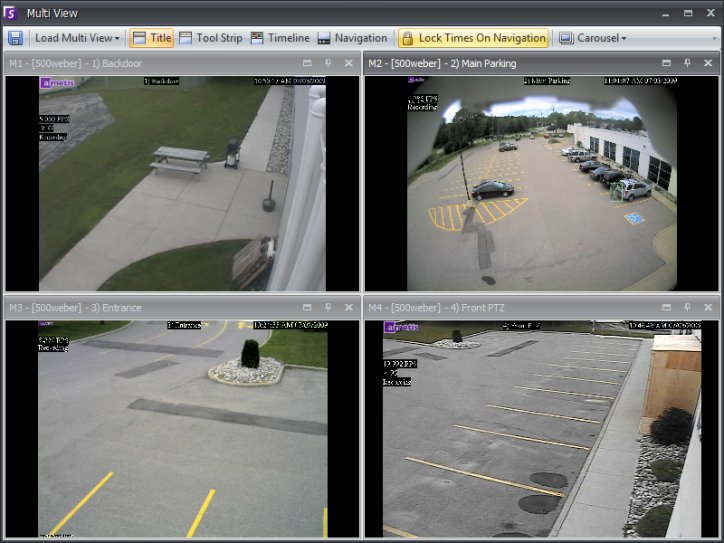
If you would like to save your currently configured Multi View to a file for later retrieval, click the Save button in the Multi View toolbar.
To later load a saved Multi View, select View > Load Multi View Layout.
Docked Multi View can be accessed by selecting View > Docked Multi View from Symphony Client. The Timeline will be automatically hidden when docked Multi View is selected.