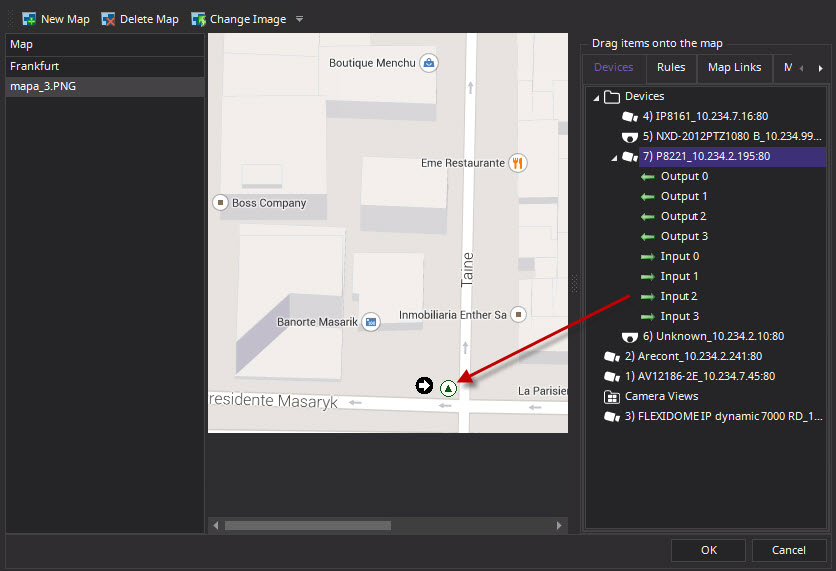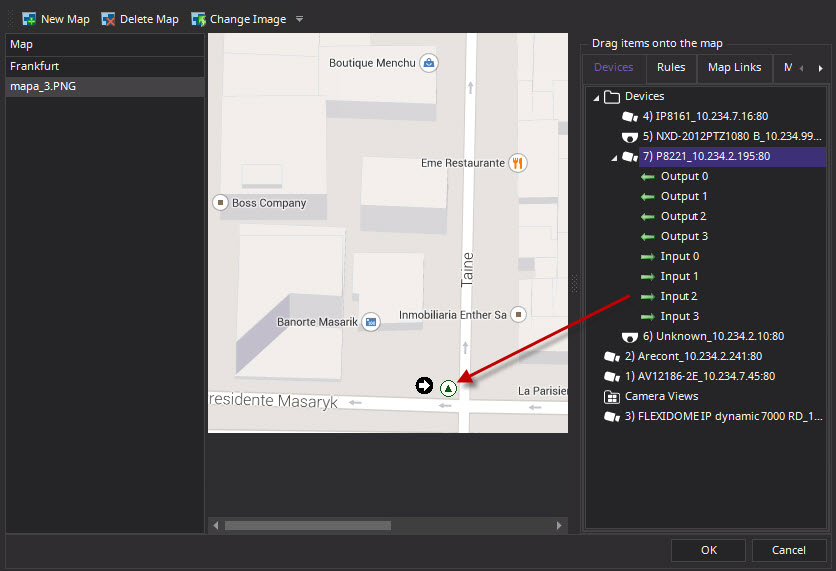Add
Digital Input and Output to Maps
Not on all devices. See list in Knowledge Base article:
http://aimetis.com/Support/supported-video-devices.aspx
The Map Editor dialog box contains
a Devices tab, listing all cameras and
digital input and output devices. You can customize digital input and
output names to help identify them. See Customizing
the Camera Tree.
Icon |
Icon
Description |
Represents |
ColoursA
Indicate |

|
Triangle
pointing up in circle |
Digital
Input
(e.g., person presses a button, which causes
an appropriate action in the system) |
Green
arrow up, white background = not activated |

|
|
Green
arrow up, yellow background = activated |

|
Triangle
pointing down in circle |
Digital
Output
(e.g., motion sensor detects motion and closes
a gate) |
Green
arrow down, white background = not activated |

|
|
Green
arrow down, yellow background = activated |
Maps
Overview
View a Map
Place Digital Inputs/Outputs on the Map:
1. Ensure that Digital I/O icons
are visible - See Customizing
the Camera Tree.
2. Click the Settings
icon and
select Map Editor.
3. Scroll through the maps to
select the one.
4. Click the Devices
tab. From the right pane listing the devices, drag and drop the digital
devices to the map with your mouse.
5. Click OK
to save settings.