Symphony Server Registration allows Symphony Client to connect to a Symphony Server over a network. You need at least one server registered because the server houses the database and all configuration settings.
![]()
1. Click the Server icon in the toolbar and select New Symphony Server Registration. The Add Server Connection dialog box opens.
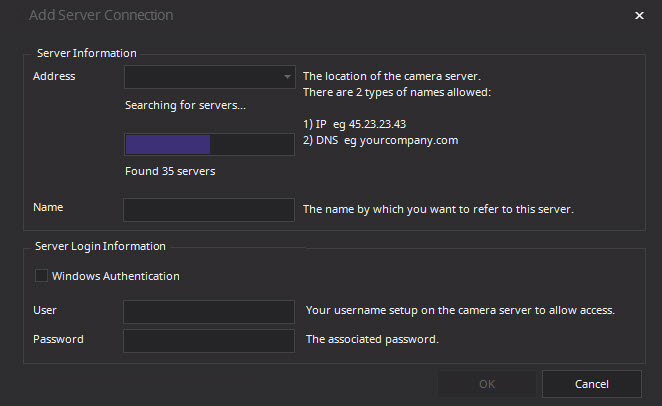
2. Click the drop-down arrow in the Address field. A list of possible servers appears.
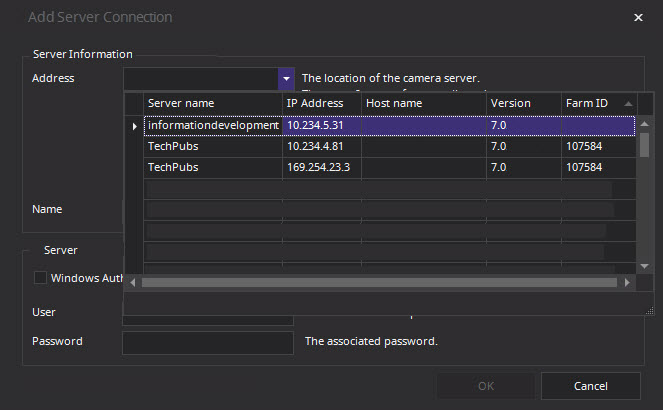
3. Select one of the servers.
• If the Symphony Server is running on a nonstandard TCP port, you can enter an address with colon suffix followed by the TCP port number. If you do not suffix with a port, it will try the default port, 50,000.
• Enter a descriptive Name that will appear in Symphony Client for this address. This information is not used to connect.
• In the User field, enter a user name for a user who will have access to the server.
• Enter the password that is set up for the user.
1. In the Server List in the toolbar, right-click on the server name you want to modify, and select Edit.

2. The Edit Symphony Server Connection dialog box opens. You can edit the description Name of the server, the User name and Password.
3.