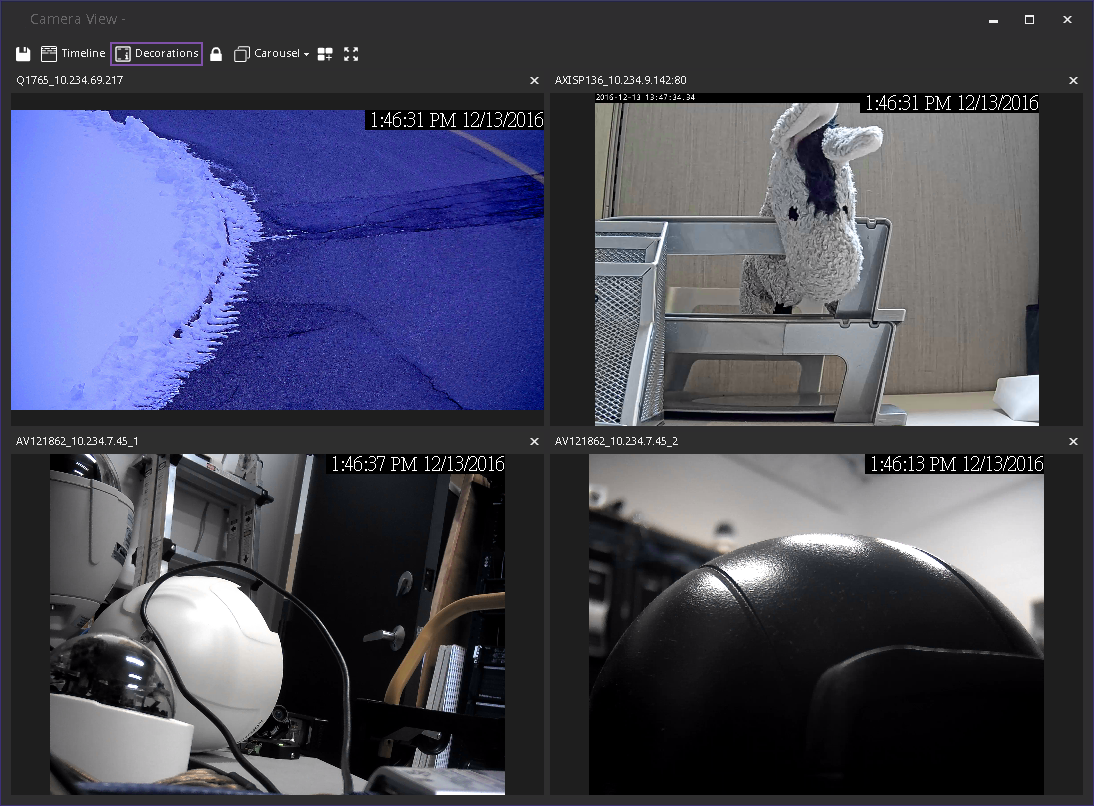Support
for AXIS T8310 Surveillance Control Board (T8311, T8312, T8313)
You can use the joystick, keypad, and jog dial units
of the AXIS T8310 Surveillance Control Board with Symphony.
All units interact with the Main View.
Note: The modules
do not control Camera View (multiview) or Video Wall.
PTZ Controls
Access Control Board
In Symphony client,
click the Settings icon and
select Joystick.
Joystick Buttons
Keypad Buttons
Jog Dial
Switching Control
between Panels
Joystick
Buttons
Button |
Live
View Mode |
J1 |
Go
to Preset ID 1 |
J2 |
Go
to Preset ID 2 |
J3 |
Go
to Preset ID 3 |
J4 |
Go
to Preset ID 4 |
Change Speed of Joystick
If PTZ control through joystick is too fast, you can limit the speed
by editing the acc.ini file.
1. Edit %appdata%\Aimetis\acc.ini and change the following
parameters with the default values:
[joystick]
maxpan=100
maxtilt=100
maxzoom=100
pollinterval=100
deadzone=20
maxpan, maxtilt, and maxzoom
values can range from 0 to 100
pollinterval values are in
milliseconds
deadzone value is a percentage
of physical x, y, and z range
2. If response is too sensitive,
try lowering the values.
3. Save the acc.ini file and restart
Symphony Client for
the changes to take effect.
Keypad Buttons
Button |
Function |
Action |

|
Starts
live video for the current camera. |
Enter
camera ID and click button. |

|
Moves
PTZ camera in preset pattern. |
Enter
Preset ID and click button. |

|
Shows
a historical jpeg image for a given time in the current day.
(Does not start automatically.) |
Enter
a time (hhmm) and click button.
Example:
Enter 1300 and click button.
A jpeg image is shown for 13:00 (1:00 pm)
for the current day. |
Jog Dial
Button |
Function |
Action |

|
Opens
the Add Bookmark dialog box.
|
Click
to add a bookmark. |

|
Shows
a jpeg image of the previous foreground activity from the current
location in the time line. |
Click
to go back to previous foreground activity. |

|
Plays
or pauses video. |
Click
Play/Pause as necessary. |

|
Shows
a jpeg image of the next foreground activity from the current
location in the time line. |
Click
to go forward to next foreground activity. |
Outer
dial |
Changes
video speed. |
Turn
right to play video faster.
Turn left to play video at slower rate.
Turn to red portion of slide to play video
backwards. |
Inner
dial |
Shows
a video frame. |
Turn
clockwise to show next video frame.
Turn counterclockwise to show previous video
frame. |
Switching
Control between Panels
The View button has
four small squares and is located under the F1
button on the Axis keypad.

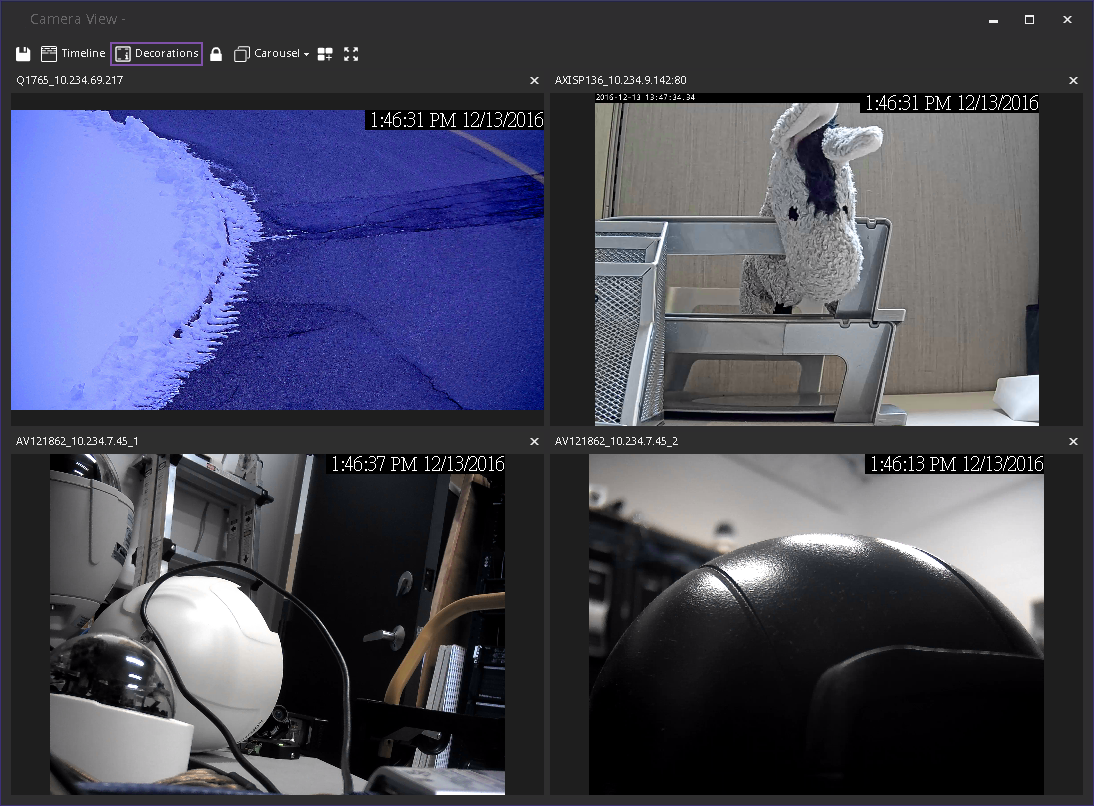
Switch between multi views:
1. On the Axis keypad, enter XXYYYZZ.
X is the monitor number
Y is the multiview number
Z is the panel number within multiview
2. Click the View button. The
multiview panel name will now be represented as "Hostname-Mxx-MVyyy-Pzz".
Switch between multi view panels and switch camera
displayed in panel:
1. On the Axis keypad, enter XXYYYZZC.
X is the monitor number
Y is the multi view number
Z is the panel number within multiview
C is the camera number
2. Click the View button.
Switch control to main Live view panel:
On the Axis keypad, enter 0 and click the View
button.