Moving SQL Databases Between Computers
- Please refer to the article below for moving Microsoft SQL databases between computers.
https://docs.microsoft.com/en-us/sql/relational-databases/databases/copy-databases-to-other-servers
- Once you move your database over from another machine, follow the steps below to configure your database in Symphony AC:
a. Run the ‘Configuration’ application as ‘admin,’ which is typically located at “C:\Program Files (x86)\Symphony AC” .
b. Under Path and Database, go to the Database field and select the Database type as SQL Server (i.e. “1 – SQL Server”). Select the “Click Here” button next to “SQL Database Connection” to access the Database Configuration window.
c. In the “Database Configuration” pop up window, enter your “SQL Server Name” and “Database Name” under the “Connection” tab and select the authentication mode. (See Figure 1)
Figure 1
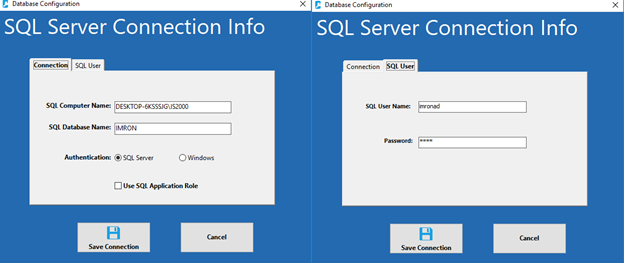
d. Under the “SQL User” tab, enter the SQL User Name and Password. Click on the “Save Connection” button to save the configuration.
e. Run Symphony AC.
NOTE: For further assistance, please contact Senstar Support (support@Senstar.com).