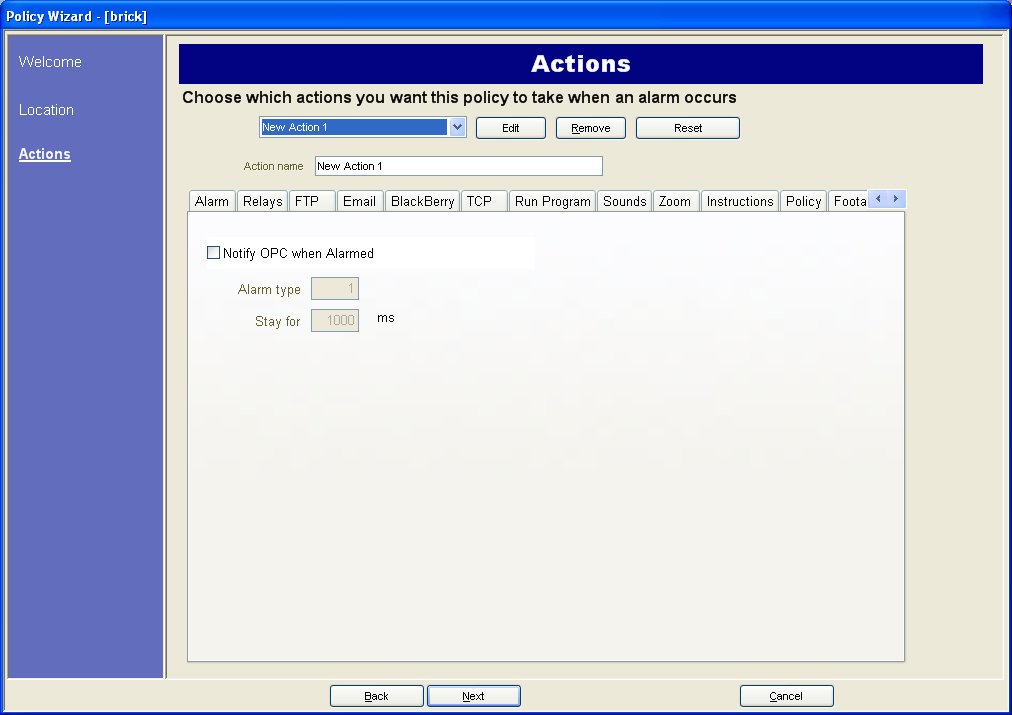
After the Location Policy Element was configured, the next step is to define what actions AIRA should take once these events have been detected. Actions let you specify what AIRA should do when a Policy is broken. By default, the Alarm tab is shown. Usage:
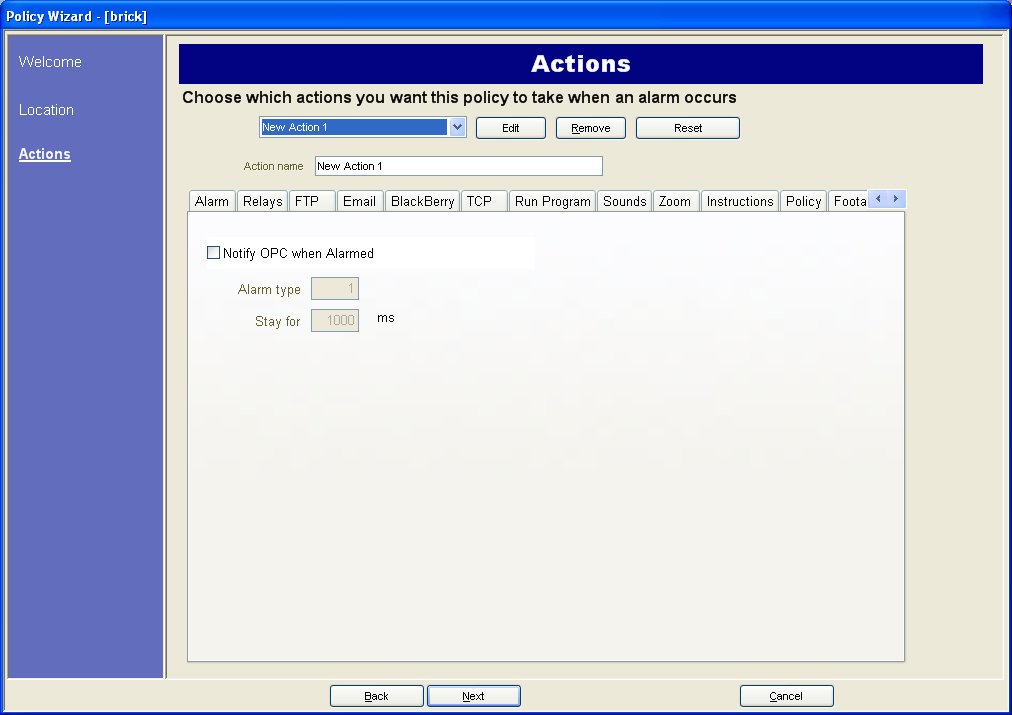
Alarm Tab
If Raise Alarm is not selected, then you will not get an alarm marked in the Time Line when the Policy is broken. However, all other actions specified will still occur. This is useful in the case of zooming since you do not necessarily want an alarm each time a zooming event occurs.
FTP
You can specify AIRA to automatically send a jpg to a FTP site after a Policy is broken. The jpg features and file names can be configures in this dialog.
Relays
Use this to automatically send an electrical signal to an external device whenever an alarm occurs. This would be useful if you setup a Policy that detected when cars were stolen and you wanted AIRA to automatically close a gate or turn on a light. AIRA has been designed to work with alarm relays (such as the QK108) to connect via the serial port of the AIRA Server. The Trigger Relay dialog enables you to set if the relay should be turned on, off, or toggled, and the Relay # field allows you to define which address of the relay board to control. The Restore state after field allows you to specify how long the relay should be in its current state before being reset. For more information, visit the Aimetis Knowledge Base article on configuring Alarm Relays.
Email Tab
In the Email Tab, you can configure AIRA to automatically send email messages whenever an alarm occurs. You may specify multiple recipients. Each recipient will receive an email with a picture attached of the event which caused the alarm. AIRA runs its own internal SMTP server, so you do not need to configure AIRA with another external mail server.
Blackberry
You can configure AIRA to send alerts to Blackberry devices when a Policy is broken. AIRA sends an email to the Blackberry device which includes a hyperlink. After clicking the hyperlink, it loads a specially formatted web page for the Blackberry and displays the Alarm information.
TCP
It opens a TCP socket to some IP & port, and sends the specified ASCII message. This is a generic way to interface with any access control system or other device.
Run Program
By configuring this, AIRA can execute another 3rd party program.
Sound Tab
In this tab you can configure AIRA to play a pre-recorded sound when a Policy is broken. You can upload files to AIRA and select which sound file (such as a .wav file) to play when the current Policy is broken. This might be useful to automatically warn trespassers that the property is under surveillance.
Speak
In the Speak Tab, you can specify that AIRA automatically convert text to voice and play it when the Policy is broken. Make sure the Speak radio is selected. The Repeat field defines how often the text should be announced. The Length of time between Repeat defines how long, in seconds, under the announcement is played again.
Zoom
The Zoom tab allows you to specify actions for a dome (PTZ) camera after the current Policy Trigger is detected. By selecting the Zoom radio, the camera will leave its Home Position and automatically zoom and track the object. If you select the Force a PTZ camera to a location radio, you must specify a pre-programmed position for the camera to move to. This is useful if you want to create an alarm Policy where the trigger is a Hardware Alarm input (specified in the Alarm on section). For example, perhaps a motion detector or even a fixed camera caused an alarm, you could force the PTZ camera to automatically move to its location for further investigation. This will not work if the Trigger policy element is not region specific (such as a Cord Cut alarm).
 See Using Dome or PTZ cameras for instructions
on how to manually zoom.
See Using Dome or PTZ cameras for instructions
on how to manually zoom.
Instructions
You can bind specific instructions to a Policy. This tells a monitoring agent or operator what to do in case of alarm. When an alarm occurs it appears in the alarm log of the main console. If the user right clicks on the alarm in this log, there is an option for viewing the alarm instructions. If there are any instructions set for the Policy that caused the alarm, it will be shown there. Otherwise the default instructions from the Server Instructions will be displayed.
Footage
By default, AIRA will overwrite the oldest video footage with the newest video footage once storage space has been exceeded. By selecting Protect recorded media you can configure AIRA that it will not overwrite this video until it is released from protection.
OPC
AIRA can interact with OPC servers on alarm by configuring this dialog.