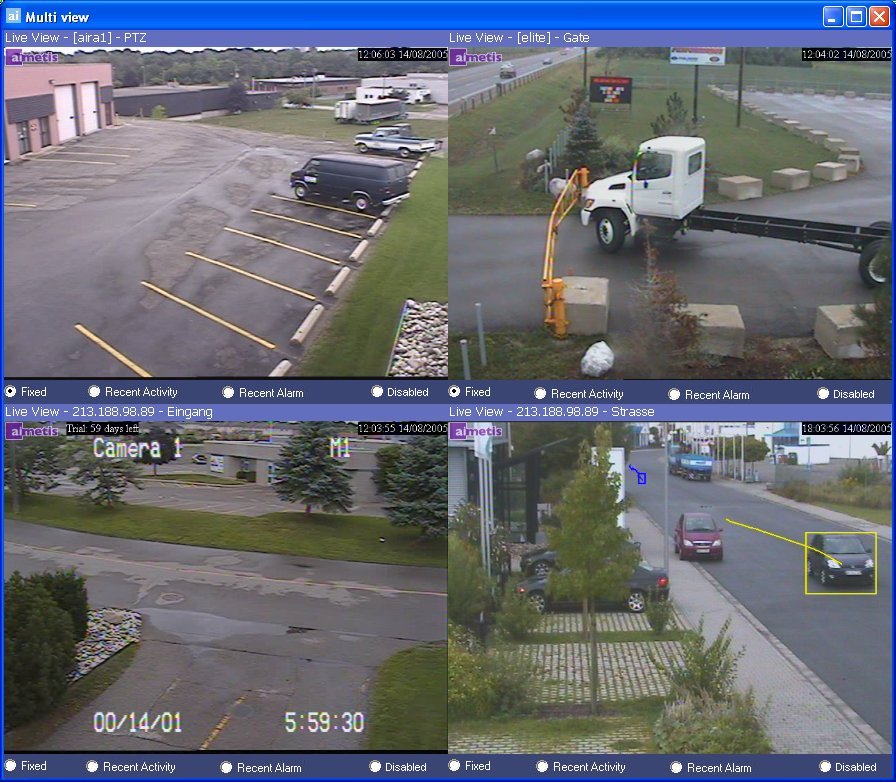
Multi-Live view allows you to view multiple live views at the same time. Multi view can be configured to display 4 to 16 cameras at once. It is possible to have more than one multi view dialog open. To open more than one multi view screen on different monitors, modify the Multi view settings.
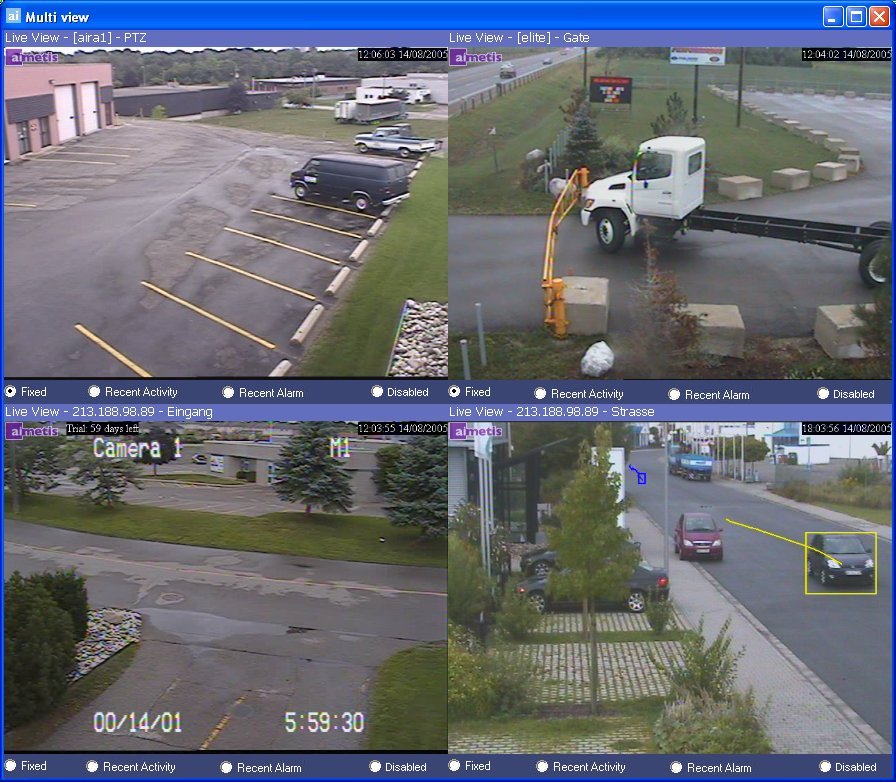
Multi-view is very useful if you have multiple monitors on your system. You can simply drag cameras from the map onto panes in the multi-view. By default, all views are set to Recent Activity. This means that AIRA will automatically toggle the live view when activity is detected in another camera. The Live View can display cameras from different AIRA servers at once. Explanation below:
Selecting the Fixed radio button "locks" the current live view in the video pane. AIRA will not automatically update that camera view with another camera.
Selecting Recent Activity results in the AIRA changing a camera with no activity with a camera where activity is detected. This optimizes what the user is looking at.
Selecting Recent Alarm will display a camera where an alarm was detected.
Selecting Disabled will disable video for that video pane.
If you would like to save your currently displayed camera configuration right click on the purple bar to save, load and delete configurations.
If you would like a multi-view camera to replace the main console camera, then right click on the video feed itself and select View in Console.