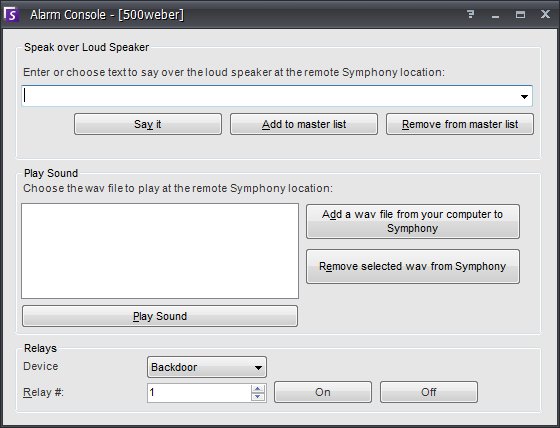
The Alarm Console lets you manually speak or play a sound at a remote Symphony server installation. This is useful when manually responding to an alarm event in real-time, where you may wish to ward off trespassers. To access the Alarm Console, select Server > Alarm Console.
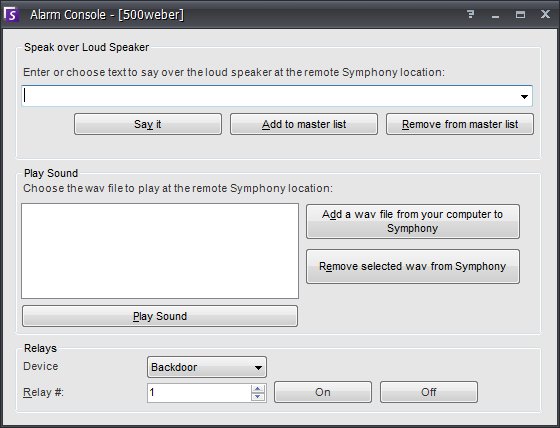
Usage
|
Speak over Loud Speaker |
In the Speak over Loud Speaker section, users can type in text which will be played at the remote location. The master list is a text file that contains different spoken strings, and it appears in the "This is private property." combo box above. It is client-side meaning it is located where Symphony Client is installed. This means that if you have multiple people connecting to the Symphony server from different locations they will each have their own list of things that they can say. |
|
Say it |
After typing new text in the Speak over Loud Speaker combo box, or select existing strings from the combo box, click Say it to play the text at the remote location. Symphony converts the text string into voice at the remote site. |
|
Add to master list |
You can add text to the master list which will be available as an option in he Speak over Loud Speaker combo box for future use. |
|
Remove from master list |
You can remove stored text from the master list. |
|
Add a wav file from your computer to Symphony: |
Upload a wav file from your local PC to the Symphony Server. |
|
Play Sound |
Will play the sound you have selected in the Play Sound dialog. |
|
Remove selected wav from Symphony |
Click here to delete a sound file off the Symphony Server. |
|
Relays |
It may be useful to manually turn on or off a relay. A siren or other audible alarm can be connected to Relay inputs or outputs, or doors could be opened or closed by triggering a relay. For more information on Relays (or digital I/Os, visit Device Setup). Select the Device and relay number of the device and click On to turn on the relay or Off to turn off. |