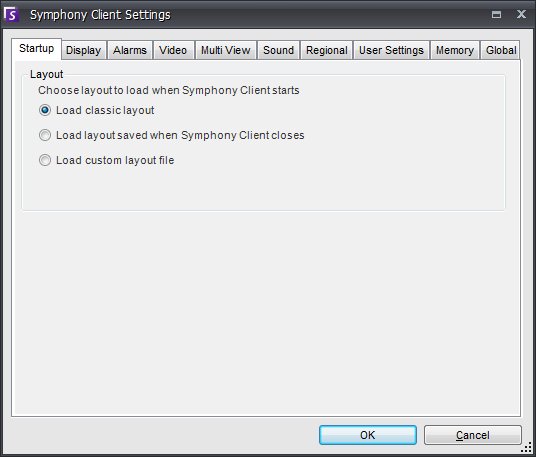
There are numerous Client side settings that can be configured for individual users. These settings do not affect the Symphony Server directly, only how the information from the Symphony Server is presented. You can customize how Symphony displays information and behaves.
To access the Settings dialog, click View > Settings.
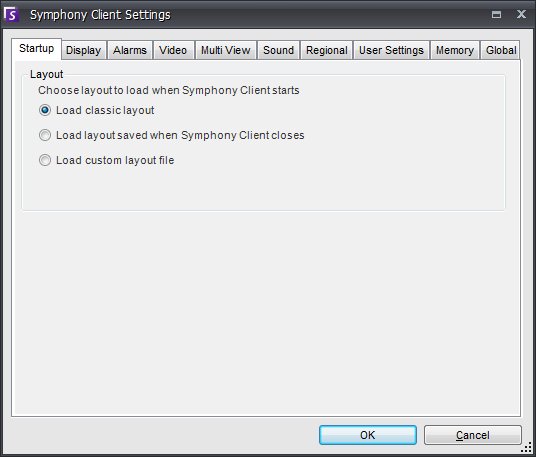
The following sections describe each tab of the Client Settings dialog.
Startup
The default layout at startup for the current user can be defined.
Display
The Symphony Client section allows you to control whether Symphony Client is un-minimized or not when an alarm occurs.
The Application Log section allows you to configure how the Application Log displays messages.
The Dialog Preferences section allows you to reset all the dialogs such that they are in their initial factory set state, so that they will show the help information with the option "Do not show this again".
Alarms
The Alarm Notification section allows you to specify if a dialog screen should pop up after an alarm (Rule broken) occurs, or if an alarm icon should be added to the system tray.
The Alarm box section allows you to customize alarm colours displayed in the Timeline, and what alarms to show in the Alarm Log by Rule. By default, all alarms will create a Red Dot in the Timeline, and all Rules that are broken will appear in the Alarm Log. By customizing the Timeline, it is easier to locate specific events. You can configure what colour each Rule should represent in the Timeline.
 For more information on Rules,
visit the Rules section.
For more information on Rules,
visit the Rules section.
Video
The PTZ Movement section allows you to define the PTZ movement behaviour in the live view.
The Default Video Decorations section allows you to define how images are decorated. By default, Symphony overlays boxes and paths on the live video as objects are tracked. You can toggle on-the-fly whether or not Symphony should decorate the image. Note, this only affects how live video is displayed and does not change how Symphony records video. Decoration information is always recorded separately and not written directly on the video images. This is a client-side setting that does not affect other users. The same video can be viewed by one Symphony Client user with decorations enabled, and by another without decorations enabled. This setting also effects video play back settings. You can choose to overlay decorations or not for recorded video you are playing back.
The Render Mode specifies how Symphony Client renders video. If video is not displaying properly, try changing the Render Mode. Some video cards do not support all video render modes. RGB render modes require more CPU power than the default render mode.
Multi View
Symphony allows you to open a "split" screen or virtual video matrix window which can show 1 to 64 cameras simultaneously. This requires a lot of CPU resources on the client PC. The Frame Rate section in this tab allows you to configure whether or not to run multi view windows at a decreased frame rate to reduce CPU load on the client PC.
 For more information on Multi-view, visit
the Multi-view
section.
For more information on Multi-view, visit
the Multi-view
section.
Sound
The Sound tab allows users to customize sound configuration within Symphony Client. All settings are client-side. In the Streaming Sound section, you can specify how Symphony Client will play audio for live and recorded video.
In the Event Sounds section you can specify a default sound to be played for alarms.
Regional
The Regional tab allows you to specify the language of Symphony Client. By default, Symphony Client will use your windows system language. If your Windows is using a language not supported by Symphony Client, it will automatically select English. You can also customize how the date and time are displayed in Symphony Client by selecting the Date Format and the Use 24 Hour Time checkbox.
User Settings
The User Settings tab allows you to directly edit the initialization file which stores all the user-specific settings of Symphony Client. These are advanced settings and not recommended to change.
Memory
The Memory tab allows you to configure memory usage conditions under which Symphony Client will restart.
Global
The Login section defines whether users will require to manually enter a username and password on login, or automatically login using saved settings in the Windows registry. In both cases user access is gated and logged.
Paths defines where to store client configuration.