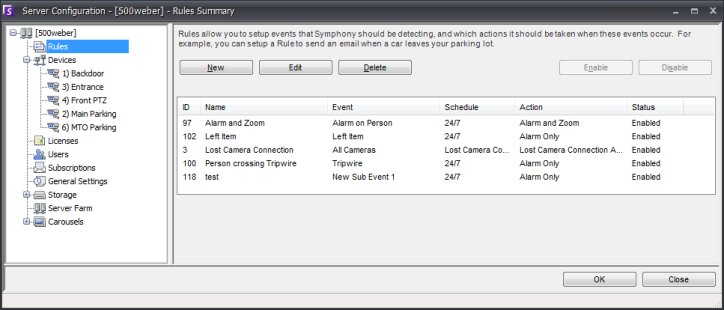
A Rule is user-definable and is responsible for creating Alarms in Symphony. Alarms can occur as a result of a video event (such as video motion detection) or a signal from another device (such as alarm IO devices). The Rules Summary dialog lists all the current Rules and allows you to add, edit, delete, disable and enable each one. To access the Rules Summary dialog, click Server > Configuration and select the Rules pane.
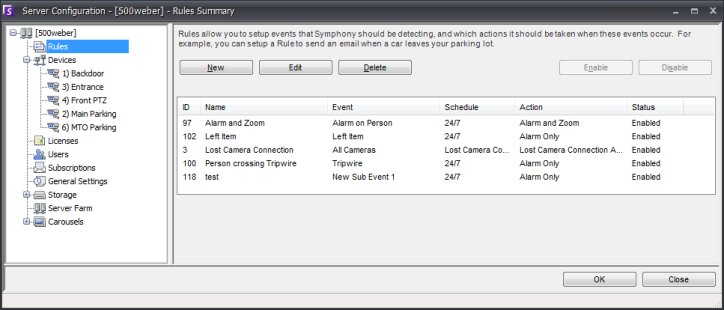
Usage
|
New |
Click New to create a new Rule. |
|
Edit |
To modify an existing Rule, select it on the list and click Edit. |
|
Delete |
To delete an existing Rule, selected it on the list and click Delete. |
|
Disable |
To temporarily Disable a Rule instead of Deleting it entirely, select it on the list and click Disable. |
|
Enable |
To re-enable a Rule that has been disabled, select it on the list and click Enable. |
 To quickly enable or disable all Rules, visit
the Disable
Alarms section.
To quickly enable or disable all Rules, visit
the Disable
Alarms section.
To define a rule, you must configure the following rule elements.
|
Define what causes an Alarm, such as motion detected, people loitering, alarm IO inputs, etc. | |
|
Define what actions Symphony should take after the alarm is detected. | |
|
Define which times the Alarm Rule is active. |
Note: Rule elements can be reused. Above we can see that many Rules are reusing the same Schedule called "24/7". If we change the "24/7" Schedule, it will affect all Rules which use this Rule Element.