
The Alarm Log panel shows a list of alarms for connected servers in the current Server Set. It can be displayed or hidden via Menu item View > Alarm Log, and via a button in the Menu Toolbar.

By default, the Alarm Log is docked inside the Main View (shown above). However the Alarm log can be dragged out into a second monitor and configured to show much more information (below).
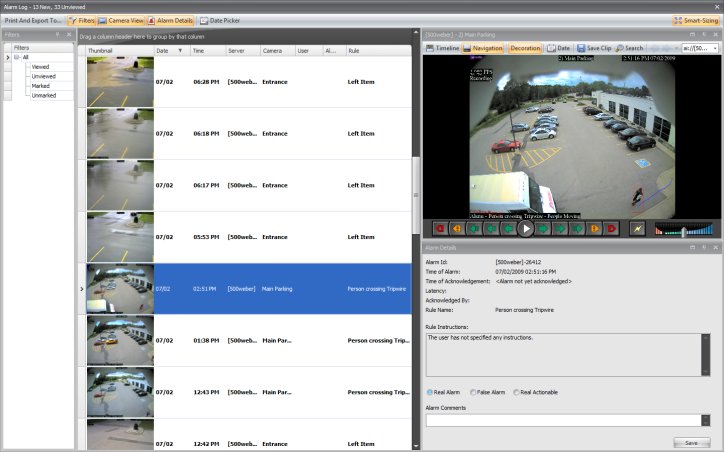
The following table explains each column of the Alarm Log.
When the Smart-Sizing button is depressed (shown above), the Alarm Log interface will automatically change configuration (add and remove columns and the toolbar) depending on the size of the Alarm Log window. With Smart-Sizing off, the visible columns will remain visible regardless of the Alarm Log window size.
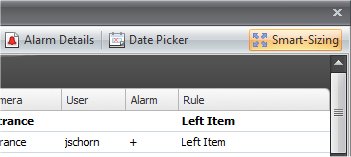
The Column Chooser allows you to customize what columns are displayed. To use the Column Chooser, right-click on one of the column headings and select Column Chooser. Then proceed to drag columns from the Customization dialog to the column headings in the Alarm Log, and vice-versa drag column headings from the Alarm Log into the Customization dialog.
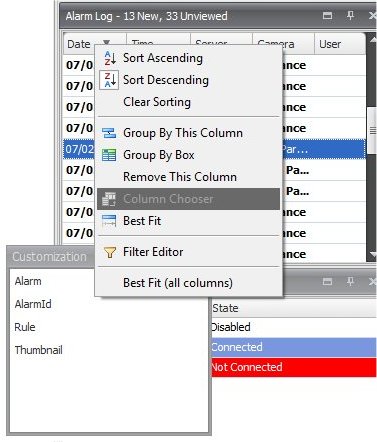
Grouping by columns is an effective way of organizing the potentially long list of alarms. A typical use would be to group all alarms by Server, then by Camera as shown below. To Group by a column, drag the desired column heading into the Drag area marked by the text "Drag a column header here to group by that column".
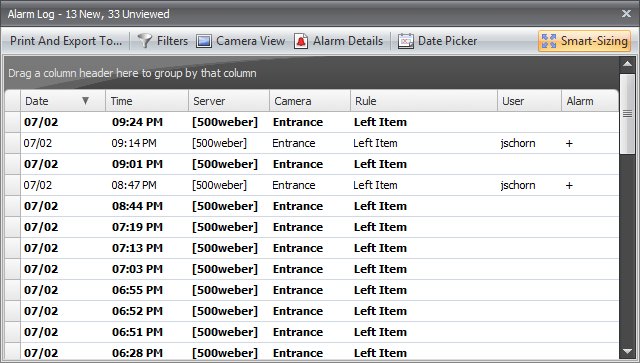
Above: before grouping
Below: after grouping by Rule and then Time
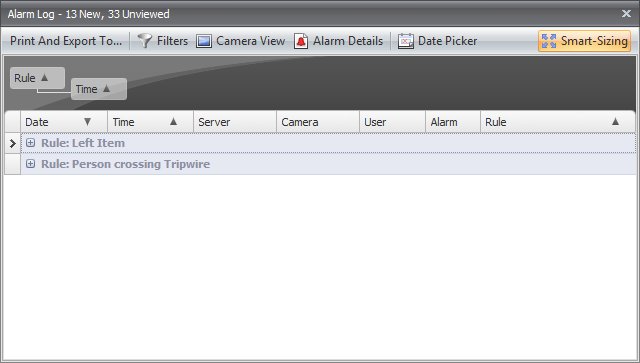
Clicking the Filters toolbar button displays a treeview of alarm filtering options.
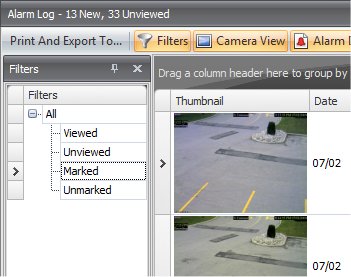
Select Viewed to filter the alarm log to show only those alarms that have already been viewed.
Select Unviewed to filter the alarm log to show only those alarms that have not yet been viewed.
Select All to show all alarms in the alarm log.
Clicking the Camera View toolbar button displays a Camera View panel that can be docked within the alarm log, or dragged away onto another display monitor.
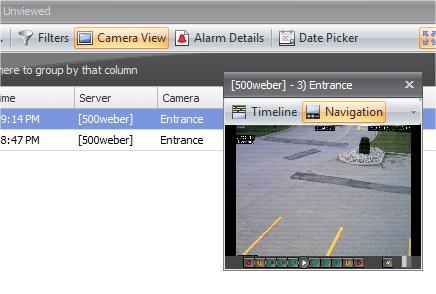
Clicking the Alarm Details toolbar button displays the Alarm Details panel that can be docked within the alarm log, or dragged away onto another display monitor.
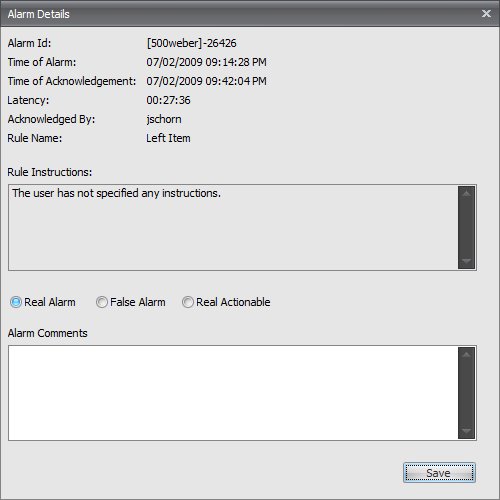
Clicking the Date Picker toolbar button displays the Date Picker control allowing to load alarms for all connected servers for a specific date. Days that are in BOLD contain video data. Days which do not appear in BOLD do not contain video.
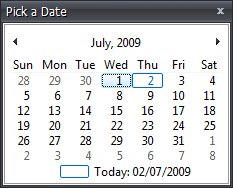
See Also