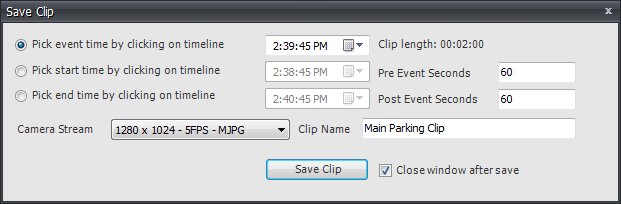Exporting Video
You can export video from the Symphony server two different ways.
You can perform a Search
and save it to disk from the View
Search Results dialog.
You can export video by selecting a time period to export
using the Save Clip button
in the Toolbar.
Option 1 Using Search
Perform your search in the normal way, right-click a search result from
the list, and select either Save
to save in .aira
format, or Convert to MPEG to
save as .mpeg
format.
Option 2 Using Save Clip Button to Export
Video
Click on the Timeline to the location you wish to begin
the export.
Click the Save Clip
button in the toolbar.
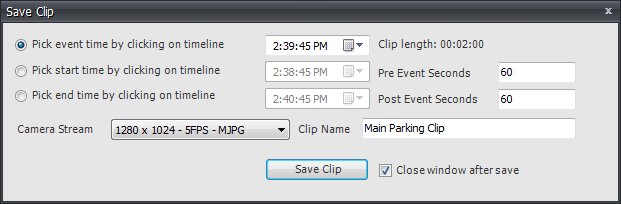
By default it sets up the parameters for a movie clip
starting 60 seconds before the timeline clicked time, until 60 seconds
after it.
Alter these settings as necessary.
Enter the Clip Name
and Click Save Clip.
Alternatively,
Choose the Pick start
time by clicking on timeline radio button, then click on the timeline at the location you wish to start
the export.
Choose the Pick end
time by clicking on timeline radio button, then click on the timeline at the location you wish to end the
export.
Enter the Clip Name
and Click Save Clip.