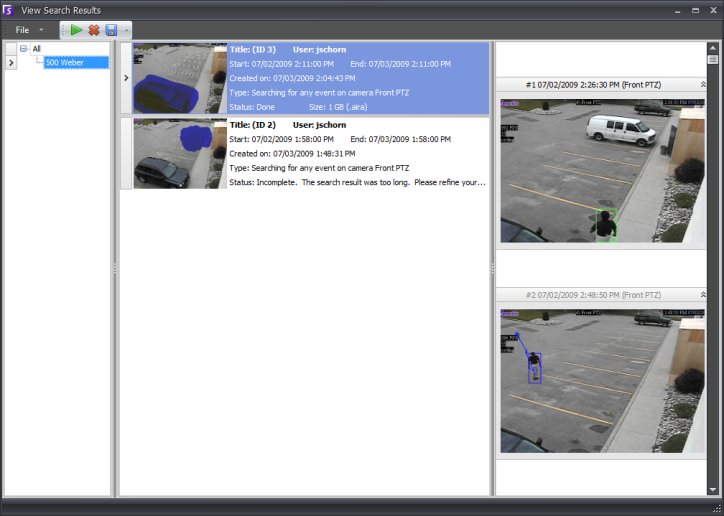
After you perform a Search or export video using the Save Clip option, the View Search Results Dialog automatically opens. To manually open this dialog, click Search > View Search Results.
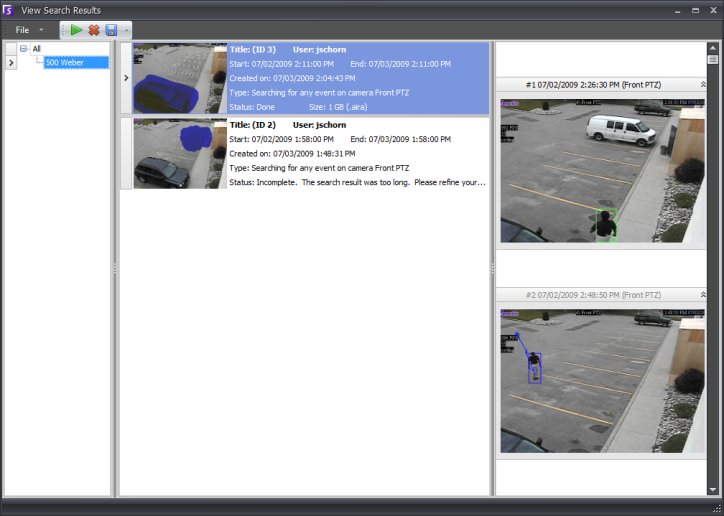
The View Search Results dialog shows all your previous searches.
There are several operations you can perform on a search result once it is selected from the list:
To play a search click the Play button in the toolbar. Symphony Player will automatically open and will play the video of the selected result.
To delete a search click the Delete button (X) in the toolbar. The corresponding .aira and .mpeg files will be deleted from the server.
To save a search to your computer click the Save button in the toolbar. The video will be saved in .aira format to your PC. You will require Symphony Player to play .aira files.
To save as an .mpeg format right-click the search from the list and choose the Convert to MPEG option. This will save it as MPEG4v2 format which can be played in a wide variety of media players including Microsoft Media Player.
To email a search result video right-click the search from the list and choose the Email option.
The right pane of the View Search Results window shows snapshots of each event for the currently selected search. Clicking on a snapshot will force Symphony Client to navigate to that same frame.
See Also