Map
The Map is located in the upper right corner of the main console.
The cameras are represented by arrows, and you can left click on them
to view that camera in the live view, or right click on them for more
options.
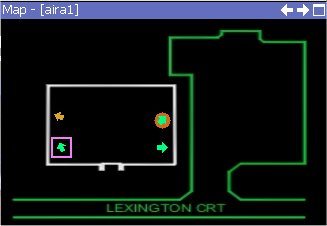
There is a circle around the active camera that is currently being watched
in the live view. The camera arrows indicate the direction
that the cameras are pointing. If the camera is
a pan-tilt-zoom camera (ptz), then there will be a pink square around
the camera.
The meaning of the colors of the camera arrows match the meaning in the
color of the Time Line bars:
Green - No Relevant activity detected
Yellow - There is activity (ignores
weather conditions and shadows)
Red - A policy was broken
that resulted in an alarm being raised
 By default a Policy break is indicated by red on the Time Line. These
colours can be changed per policy by customizing the Time Line
By default a Policy break is indicated by red on the Time Line. These
colours can be changed per policy by customizing the Time Line
See Also
Map
Configuration
Customizing Time Line
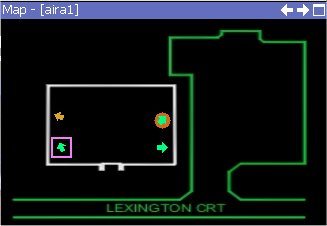
 By default a Policy break is indicated by red on the Time Line. These
colours can be changed per policy by customizing the Time Line
By default a Policy break is indicated by red on the Time Line. These
colours can be changed per policy by customizing the Time Line