 In order for Active Directory integrated mode to be used, Professional
& Enterprise licenses must be used. A Standard license will restrict
access to this feature.
In order for Active Directory integrated mode to be used, Professional
& Enterprise licenses must be used. A Standard license will restrict
access to this feature.User access in Symphony can be configured either through Active Directory integrated mode or stand alone mode. This is defined in the Setup Wizard during the installation of Symphony. However this can be changed at any time by re-running the Setup Wizard. For more information on installing Symphony, consult the Symphony Installation Guide.
To configure User Access, click Server > User Configuration.
The User Configuration dialog is where Groups and users are managed. The Users section summarizes a list of users on the system. The color of the radio button beside each user illustrates the status of the user (either logged in, disabled, not logged in). The Groups section summarizes all the security groups in Symphony.
The user management system in Symphony includes the concept of user groups. This will allow administrators to organize security privileges of users in the system by creating Groups, configuring security privileges for this group, and then assigning which users are members of this group. The main benefit of this feature is to ease security management by managing rights of many users through group membership, instead of managing privileges on a per user basis. For example, if a security restriction is applied to a group, this restriction is implicitly applied to all members of that group. If users are added to the group at a later date, the same security restrictions automatically apply. If users are removed, the security restrictions no longer apply.
 In order for Active Directory integrated mode to be used, Professional
& Enterprise licenses must be used. A Standard license will restrict
access to this feature.
In order for Active Directory integrated mode to be used, Professional
& Enterprise licenses must be used. A Standard license will restrict
access to this feature.
An administrator can create, rename, and delete groups, as well as modify group membership. A group may contain users, or even other groups. Both a user and a group may be in multiple other groups. The only restriction is that cycles in the graph are not allowed (e.g. we disallow Group A->Group B->Group A).
By default, there are two User Groups. The Administrators user group allows users who are a member of this group full access to the system. The Symphony Users group allows users limited access. To modify an existing User Group, select it in the Groups section. The Group Information is shown.

To add a new User to this group, click Add Member. To make this Group a member of another Group, click Join Group or Leave Group to modify Member Of section.
To modify security privileges for the current Group, click Manage Security. The Security Configuration dialog opens.
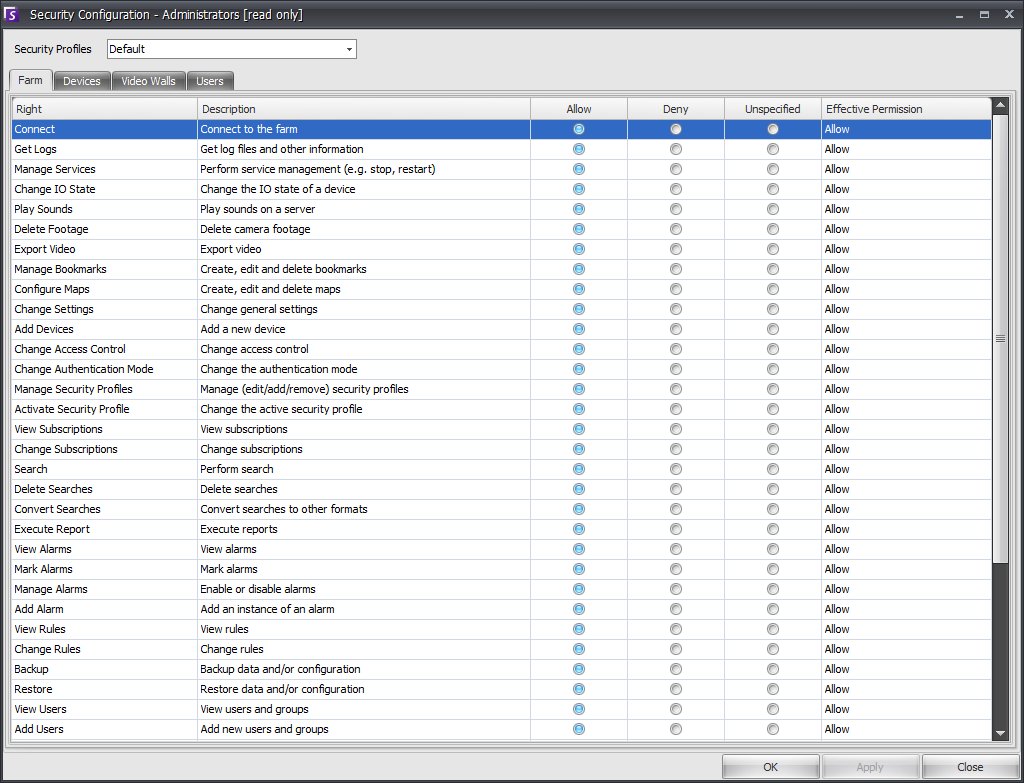
To modify access rights for the currently selected Security Profile for this Group, select the Allow, Deny, or Unspecified radio for each Right. The Farm tab summarizes access rights for core functionality, the Devices tab summarizes access rights relating to Devices, Video Walls tab defines Video Wall functionality and Users tab defines which users may modify these group settings. The Effective Permission calculates what access this Group will have for the current functionality by checking if this Group is a member of another Group that may restrict access to the resource. For example if the current Group allows access but another Group which is a member of restricts access, the effective permission will be deny.
Users are managed from the User Configuration dialog. To add a new user click New User to reveal the User Information dialog.
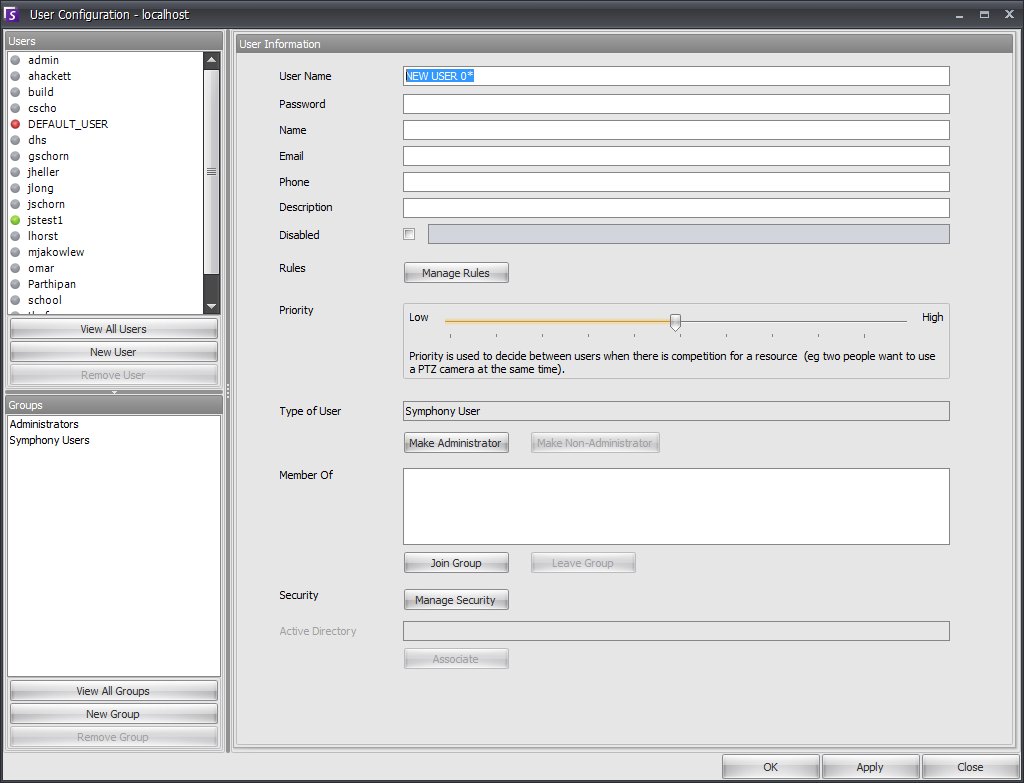
Fill in information about the user such as User Name and Password. Note, if Active Directory mode was defined during setup, no Password is stored in Symphony as the windows domain password will be used. To define which Rules the user will receive alarms for, click Manage Rules. To define user access rights for this user, select the appropriate Group in the Member Of section.
 For more information on Symphony user management,
consult the Technical Article: Understanding User Management in Aimetis
Symphony v6.5.
For more information on Symphony user management,
consult the Technical Article: Understanding User Management in Aimetis
Symphony v6.5.